Once while using an USB pen drive as a bootable drive for UBUNTU installation, I have come across a problem which I am going to share here. However, I got success installing Ubuntu in my system but a new problem arises in the USB drive. The problem is the size of the USB drive. The pen drive I used earlier has giga bytes of storage. But after I used it as bootable USB drive size reduces to MBs. If you too are facing this problem then you are at the right place. Yes, by applying some windows Command prompt tweaks I successfully restored my pen drive back to full capacity. So in this tutorial I will be showing you how to restore USB drive back to full capacity.

Initially USB drive capacity was 8 GB but after I made it a bootable USB it shows only 2.19 MB. Well I guess due to Ubuntu the USB drive’s primary partition is not loading properly.
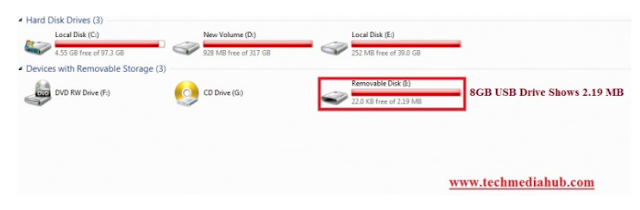
Even if you format the drive still the problem will be there. So best thing is to use Windows command prompt window and clean the old partition and create a new primary partition.
Steps for how to restore USB drive back to full capacity
Following steps I exactly used to make my USB drive working again. Screenshots for each step is attached so that you can understand and see the result properly.
Step 1 :
In your windows PC first go to start and in the search bar type run. In the run window type DISKPART
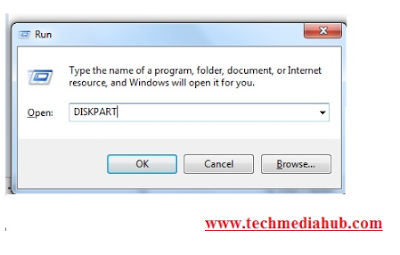
Step 2 :
As soon as the command prompt window appears with DISKPART
type list disk
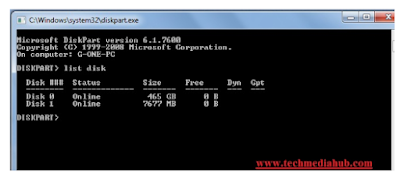
The command you typed lists two disks. Be careful at this point because you have to select the disk that points to your pen drive or USB drive. You can find this easily by viewing the size of the two disks. So in my case here I will be choosing disk 1 in the next step.
Step 3:
Type select disk 1
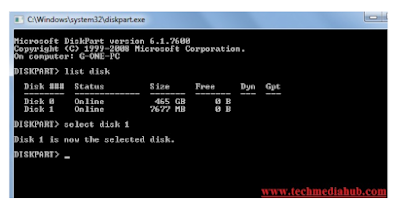
Step 4:
Type select partition 1
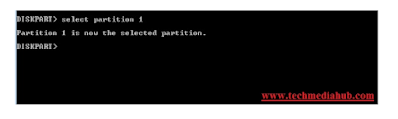
Step 5 :
Type delete partition
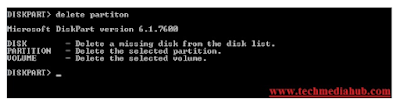
Step 6 :
Type create partition primary
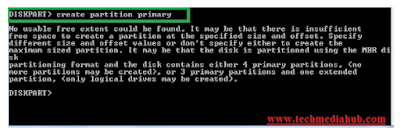
Most probably an error message will come to clean the system before creating new partition.
Step 7 :
Type clean
![]()
Step 8 :
Now finally type create partition primary
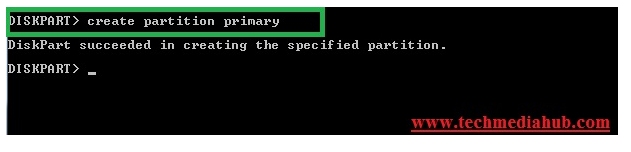
Diskpart will return a success message .
Step 9 :
Now go to my computer and you will see that the USB drive not showing its storage capacity. Now right click on the USB drive and format it.
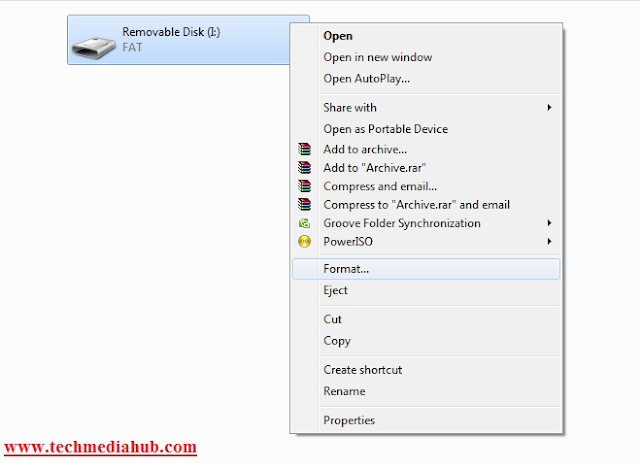
You are done. The USB drive should be back to full capacity. You can see the picture below that I get back 8 GB storage capacity in the USB drive.
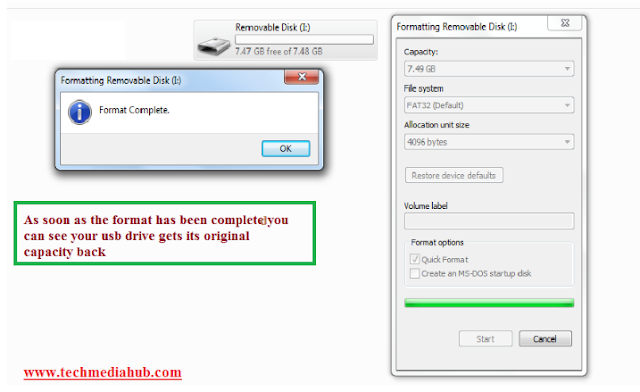
That is all for how to restore USB drive back to full capacity. Let us know if you face any problem applying this fix in the comment section below.